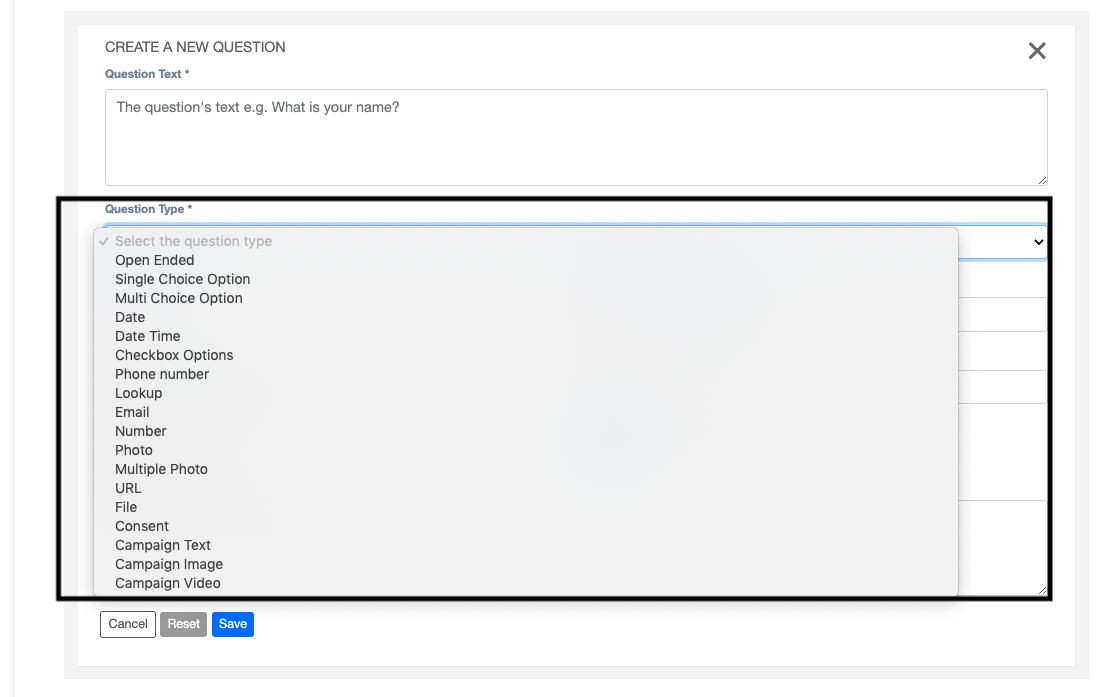Design
Starting a new survey
On the sidebar menu Surveys menu link, click on Create.
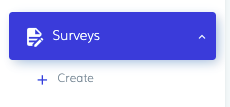
On submitting the form successfully, you are redirected to the Edit Survey view. Of note are the action buttons Users, Edit Details and Actions.
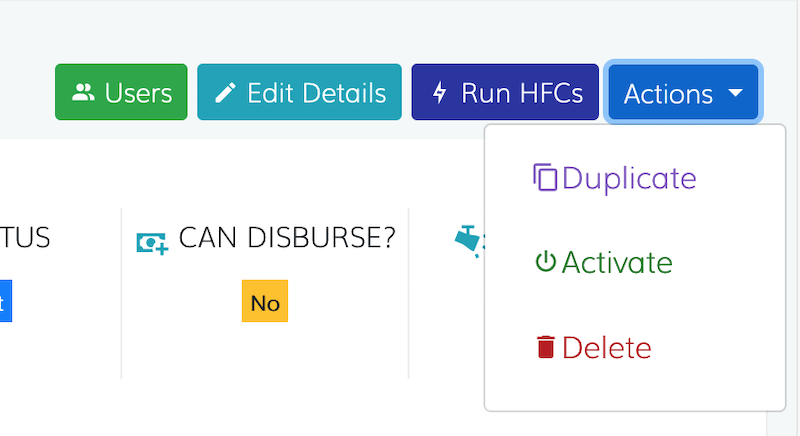
- Users Navigates you to the participants page view.
- Edit Details Shows the survey form details form.
- Actions
- Duplicate
- Activate
- Archive
- Delete
Survey Type
- Normal Survey This is used by FOs for recruitment purposes.
- Campaign Survey This is for surveys with videos/audios, posters/articles and images.
- Respondent/Self-Administered Survey This is a simple survey is simple that respondent's can participate in without officers.
Survey Visibility
- Public The survey will be accessible to ALL mobile app users.
- Protected The survey will be accessible to ONLY users attached to it only.
To create a page
- If there are no pages created the view below shows. Click
hereto create a new page will appear in a tab. Fill in the form and submit to create a page.

- To add a page click on
+ New Page.
To create a section
- If there are no sections for the active page, the snippet below shows. Click
hereto create a new section. A form will appear, fill it and submit. The created section will appear in view. Expand to view the section details.

- To add a section to the page click
+ New Section.
To create a question
Click on + New Question to create a new question.

Survey Status
- Draft Initial status during survey designing, survey is not available on the mobile application.
- Published Survey is available on the mobile app with respect to the visibility type.
- Closed The survey is not available on the mobile app.
Duplicating survey elements
To duplicate, is to make a copy of the survey element.
To duplicate a survey
Open your survey and click the Duplicate button, a pop up will appear asking you to confirm the process, click Yes duplicate. You will be re-directed to the duplicate survey.
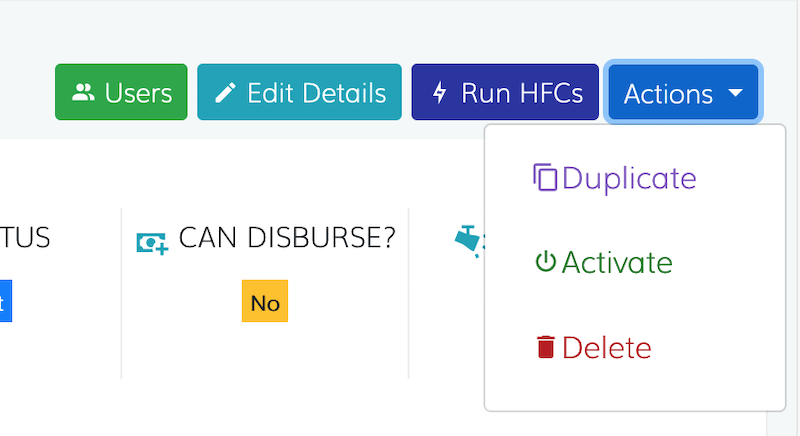
To duplicate a page
Open the page on your survey and click the Duplicate button, a pop up will appear asking you to confirm the process, click Yes duplicate. You will find your duplicate page on the list of your survey pages named as your initial page.

To duplicate a section
Open the section on your survey and click the Duplicate button, a pop up will appear asking you to confirm the process, click Yes duplicate.You will find your duplicate section on the list of your page section named as your initial section.

To duplicate a question
Open the question on your survey and click the Duplicate icon under Actions tab, a pop up will appear asking you to confirm the process, click Yes duplicate. You will find your duplicate question on the list of your section questions named as your initial question.

Question types
- Open ended : Allows you to enter any text, number etc
- Single choice option : Allows you to select one option
- Multi Choice Option : Allows you to select more than one option
- Date : Allows you to select a date
- Date Time : Allows you to select a date and a time
- Checkbox Options : Allows you to select more than one option
- Phone number : Allows you to enter a mobile number
- Lookup : Used for entering locations e.g country, county etc. Details are queried from device local database rather than KITE backend
- Email : Allows you to enter a validated email address
- Number : Allows you to enter a number/digit
- Photo : allows you to upload an image
- Multiple Photo : allows you to upload multiple images
- URL : allows you to enter a valid link/url
- File : allows you to upload a file
- Consent : allows you to create a consent question
- Campaign Text : used for text inputs/articles when creating campaigns. Text is displayed as a readable article.
- Campaign Image : used for images/photos when creating campaigns. Image is displayed to the user.
- Campaign Video : used for videos/audios when creating campaigns. A streaming media player will be shown to user where they can interact with the audio/video.
- Label : used to show descriptions for questions etc. No input from the user is required for this field.