Survey FAQs
What is the difference between campaign, respondent surveys and normal surveys?
When creating surveys, you will be required to specify the survey type. Below is a description of the different survey types supported.
a) Campaign. This is a survey that has videos/audios, posters/articles and images. It is visible under the Campaigns tab on the mobile app.
A campaign can support other simple question types.

b) Respondent survey. This is a survey that is self administered by the subject or participant.It is visible under the Surveys tab on the mobile app.
A participant can ONLY fill in this survey once.

c) Normal survey. This is a survey dedicated for administration by another person such as field officers (FOs), agents, etc. Multiple participants can be recruited using this survey.

What's the difference between a page and section?
a) A page is the main view or body of the survey content used for organising closely related questions within a survey e.g. questions about education vs questions about religion. A page can have multiple questions.
b) A section is part of a page and is used to organise closely related questions within a page. Questions are added to a section as the primary holder.

What's the difference between public and protected survey visibility?
There are different visibility status for surveys.
a) Public visibility means all participants who have the mobile application can take the survey. This is intended for surveys collecting data with no strict filters or matching criteria and where wide coverage is intended.
b) Protected visibility means ONLY participants attached to the survey are able to see it. Use this visibility if intending to collect data from targeted subjects and participants or when doing A/B testing.
c) Closed visibility means data collection from participants or FOs is closed. Participants with unuploaded data on the mobile app can still upload the data however new participants cannot recruit with the survey.
d) Draft visibility means the survey is in the design stage. It’s recommended not to transition your survey to any other status until all questions have been added. Surveys in this status cannot collect data.
Can I change how questions appear on my survey?
Yes, you can change how questions, pages or sections appear on the mobile app by changing the item order. All questions are arranged in ascending order i.e. from smallest to largest where questions with a small order appear first. Questions order is controlled at the page level. This means if you have a survey with two pages and 3 questions for each page, you can have order numbers 1-3 for both pages.
Can we play audio on the app and ask for the participants to do a task at the same time, i.e. simultaneously?
The mobile app supports playing audio and videos as part of the campaign features. However, simultaneously doing more than two activities on the app is not possible. You can however add pre or post assessment questions before an audio or video.
Is there a recommended video/audio file size (mbs) to upload for Kite?
Yes, the recommended is below 25MB. The size of media uploaded is dependent on the quality and target devices. If you need to upload media content above 25MB reach out to the KITE development team.
Is there a different user interface for respondents and staff who register to use KITE?
Yes, different users see different functionalities within the app based on role based access control (RBAC) implemented for both the mobile app and researcher interface. On the mobile app, field officers and subjects/participants are treated as two different roles and users CANNOT belong to both. To access the app as a participant we recommend you register on the mobile app with a separate email address and phone number.
Is it possible to record the time taken to complete an individual task/section on KITE if a survey/campaign has multiple tasks/sections?
No, this is however a feature in the development pipeline
Is there a way to enter DOB without scrolling through the calendar (month by month)?
Yes, Once the calendar pops up, click on the year at the top, this should allow you to scroll by year
Can I re-assign myself or a user to a survey?
Yes, you can re-assign yourself or a user to survey to allow repetitive testing with following steps
- Click on "Assign Users" button on the survey
- Search the user who requires re-assignment
- Click on the re-assign button and refresh the mobile app to view the survey
- See below for a demostration
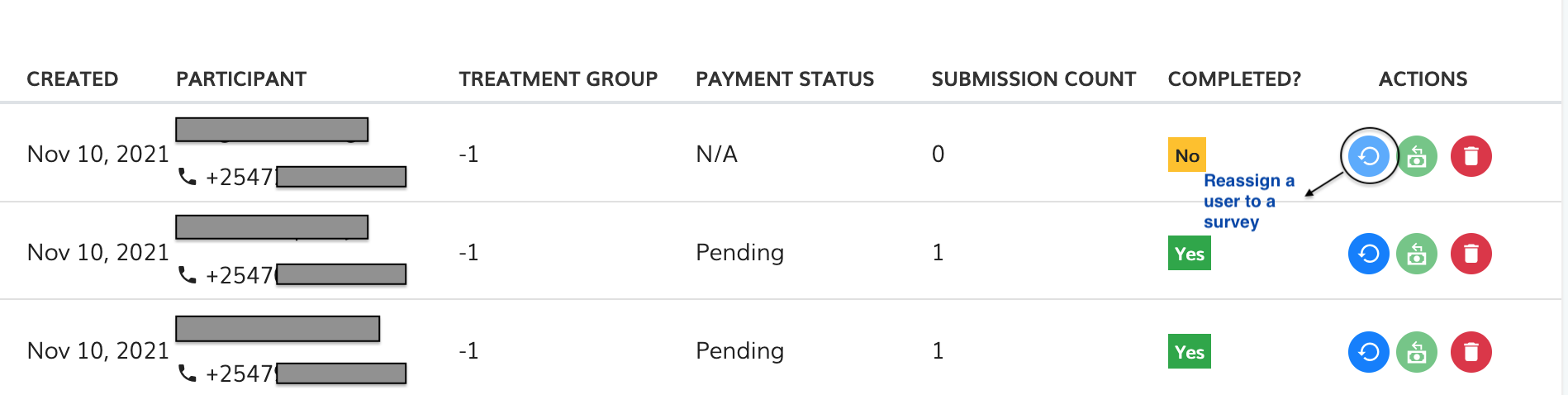
Can I add skip logics to my survey?
Yes, You can add skip logics to your survey using the following steps:
- Click on Display Logic which will show a view that allows you to enter the logic
- In the view
- Select the question that will determine if the current question is displayed or not. e.g if you need to display a question based on the gender, at this point you select the Gender question
- Select the condition to be used for the comparison, e.g equal to, contains. E.g if Gender is equal to ...
- select the value for comparision e.g Female which will result in the condition is Gender is equal to Female Therefore if the answer to the Gender question is Female,the question will be hidden.
- To combine more skip conditions, you can click on
+Blockwhich will add another row of fields to add your conditions, but has to connected to the previous logic using or/and logical operators.

Can KITE direct people to different questions (or display certain questions) based on their responses to a single question or multiple question? e.g. if a participant says that they don’t work, can the survey not then ask - why don’t you work?
Yes, use the skip logic feature available within the question you need skipped.
Are translations implemented on KITE?
You can implement translations on your surveys by formatting the different questions into a different color scheme. See the #GUI editor section
Can I integrate my survey with Qualtrics or Survey CTO?
Yes, we are currently supporting integration of KITE with other survey platforms such as Qualtrics, SurveyCTO, etc. This means you can create and collect data on these other platforms while leveraging on KITE subject pool.
To add an integration: - Create a survey on KITE with atleast the question type "External service" - Specify the external survey link - Attach one or multiple secret code(s) to validate participants who complete the survey in the external service - Send the survey to participants on KITE and collect data

How do I add an image on a survey?
a) Create your survey as a campaign
 b) While adding the questions, select question type as campaign image,
fill all the details of the question and upload your image on “Upload File” field
b) While adding the questions, select question type as campaign image,
fill all the details of the question and upload your image on “Upload File” field

How do you add participants to surveys?
You can add participants to protected surveys, with the option to add registered and unregistered participants.
 i) Registered Participants- Have KITE installed on their phones
i) Registered Participants- Have KITE installed on their phones
ii) Unregistered Participants - Are from our Lab Systems Database who we want to convert to KITE users, once they register on the mobile app, they are moved to the registered participants tab.
You have two options to add participants:
a) Bulk upload of participants
i) Click on “Upload Participants” while on the survey.
This will show allow you to download the template, where you can enter the username i.e phone number or email and the treatment group (if the survey doesn't have treatment enter -1)


ii) Upload back the modified csv file and confirm their details from the displayed list of participants.
b) Adding a participant through search.
i) Click on “Add Participants" while on the survey. This will show all users attached to the survey.
ii) Click on ”User(s)” and search the specific user by name or email.
iii) Click on the user to add them to the survey ,enter a treatment group if needed, then save the details.

How do I add Randomisation to my survey?
KITE allows for Randomisation of survey, this groups the questions into treatment groups. Follow the steps below.
i) Assign a treatment group to the questions which you want targeted to a treatment group. If the question doesnt have a treatment group, leave it as -1.

ii) During participant assignment specify the treatment group within the csv or after selecting the user. Refer to How do you add Participants to a survey . If the participant doesn't have a treatment group, leave their treatment group as -1.
